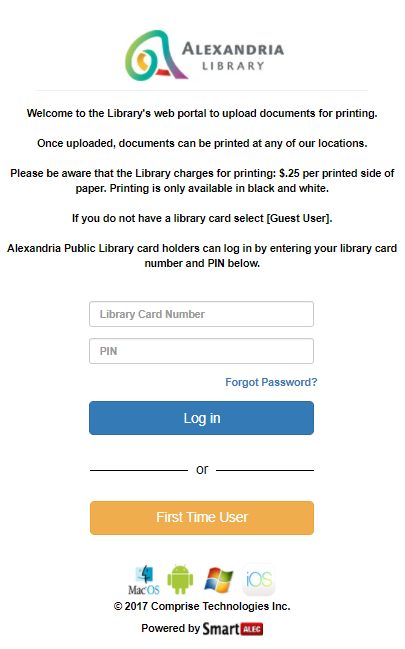INSTRUCTIONS
Printing from your laptop from home or in the library:
- Go to our online printing service.
- Enter your library card number and PIN to login.
- If you don't have a library card, click on "First Time User" and enter your email address or phone number to use the temporary number given.
- After logging in, choose the desired file for printing by using the "Select A File To Upload" button on the left-hand side to locate the item on your computer. Then select the blue "Upload" button on the right-hand side. Repeat for any other desired files.
- When a documents has successfully uploaded it will appear in a list below the "Select A File To Upload" button. If you wish you can preview and delete items from this list.
- Visit any Alexandria Library location to release your print job(s) from one of our Print Station kiosks.
Print from an iPhone/iPad:
- Download the SmartAlec Print app from the app store and log in. You do not need to keep the app open after logging in.
Apple
- Find and open a desired document, then select the Share icon (
 ). Scroll down to select Print.
). Scroll down to select Print.
- While previewing the document to print zoom out (reverse pinch) with your fingers to convert it to a PDF.
- Select the Share icon (
 ) again, select SmartAlec and then tap Send.
) again, select SmartAlec and then tap Send.- If SmartAlec does not appear as an option, select the More button, select Suggestions and turn on SmartAlec.
- When you print job has successfully uploaded, you will see it in the Smartalec app. If you wish, you can tap an item to preview or slide left to delete items in this list.
- Visit any Alexandria Library location to release your print job(s) from one of our Print Station kiosks.
Print from an Android tablet or phone:
- Download the SmartAlec app from the Google Play store and log in. You do not need to keep the app open after logging in.
Android
- For each desired file, open the item and select Menu (
 ), then select Print and choose SmartAlec.
), then select Print and choose SmartAlec.
- When your print job has successfully uploaded, you will see it in the SmartAlec app. If you wish you can preview and delete items from this list.
- Visit any Alexandria Library location to release your print job(s) from one of our Print Station kiosks.
Price to print
25 cents per printed side (black and white only).